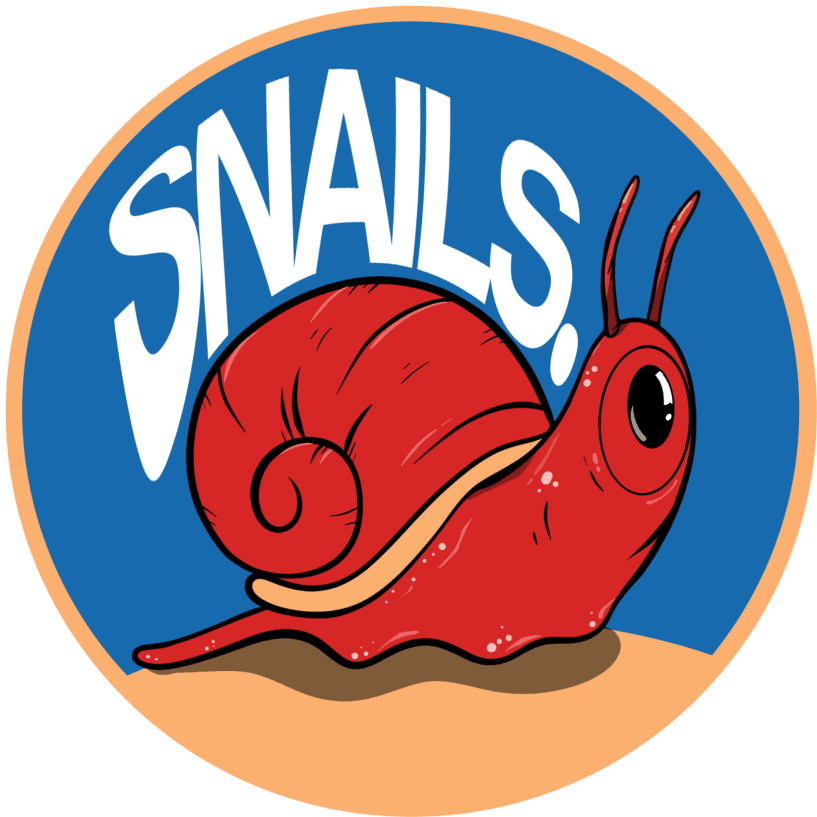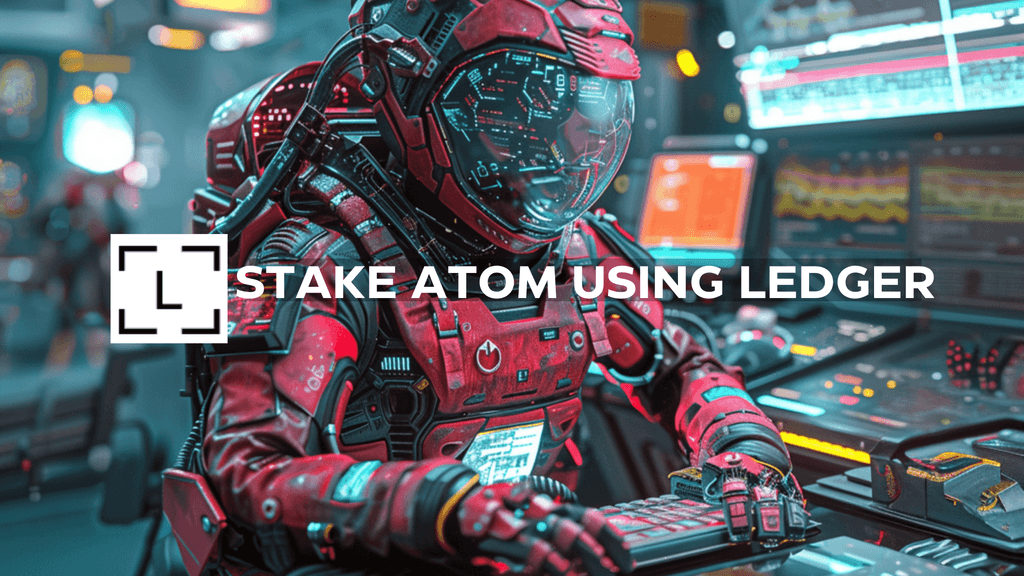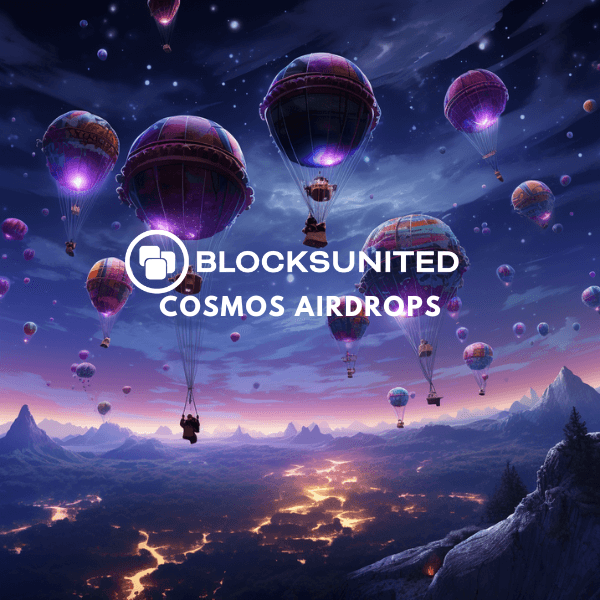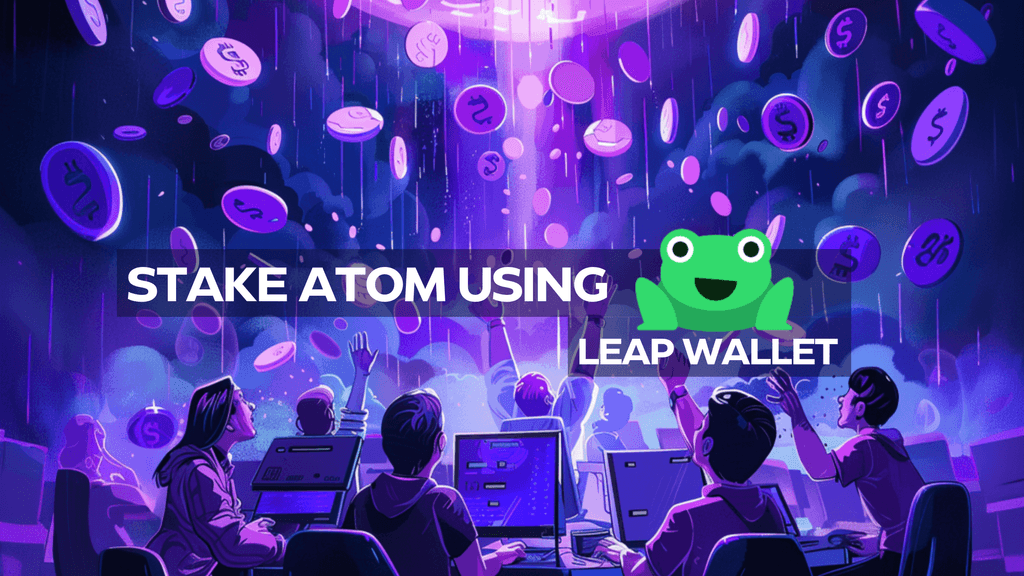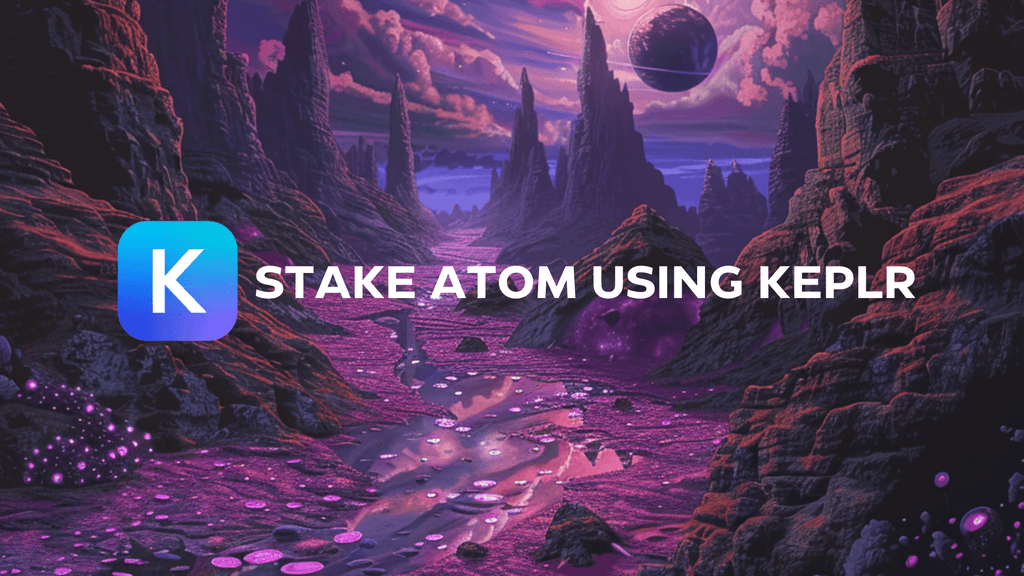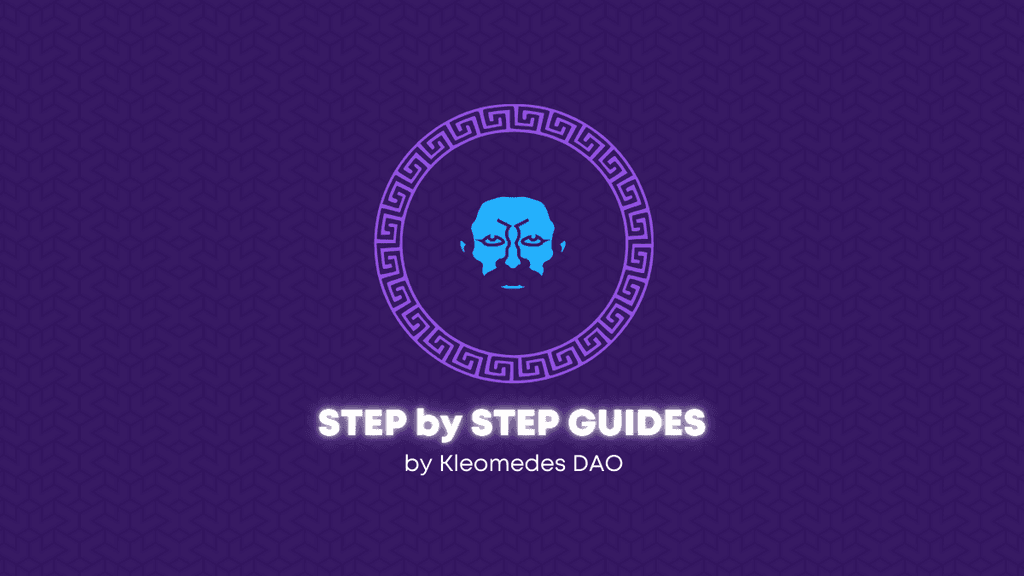In this post we will explain the Standard Collection minter on Stargaze.
https://studio.stargaze.zone/collections/create
Contents:
- Terminology
- User Journey
- First Box (Images & Metadata)
- Second Box (Collection Details)
- Third Box (Whitelist)
- Forth Box (Royalties)
- Create Collection
Terminology:
- Stargaze: The name of the layer 1 blockchain governed by the $STARS token.
- $STARS: The gas and governance coin of the Stargaze blockchain.
- SG-721: Equivalent to the ERC-721 standard. This standard creates a unique NFT for each piece in a collection and is used for the Standard Collection minter.
- SG-1155: Equivalent to the ERC-1155 standard. SG-1155 is used for the Open Edition Minter, which allows multiple copies of the same NFT. A use case would be skins for gaming.
- Standard Collection: A vending or gumball-style minter where the collector will not know which NFT they will get. The collection can launch with a whitelist and royalties. This feature would be used to launch a generative PFP collection.
- 1/1 Collection: Create a single NFT as a collection. This feature can be used for unique pieces of art.
- Open Edition Collection: Allows multiple copies of the same NFT that are part of the same collection, such as album art, collectibles, or gaming skins.
- Launchpad: Where the collection is launched and the collectors can mint new NFTs.
- Marketplace: Secondary markets are listed on the marketplace. Collectors can select which NFT they would like to buy after they have been minted by someone else.
User Journey:
Standard journey of someone looking to launch a collection on the Standard Collection minter on Stargaze.
- Create art collection & generate metadata
- Create an NFT.storage account and generate API key
- Go to Stargaze Studio Standard Collection
- Enter the required information in the first box
- Enter the required information in the second box
- Enter the required information in the third box
- Enter the required information in the forth box
- Create Collection
First Box(Images & Metadata):
NFT.Storage API Key:
- Go to the website nft.storage and create an account. After account creation, generate a new API Key under the API Keys tab.
- Click the “Actions” button to copy your API Key.
- Paste API Key in Stargaze Studio.
Asset Selection:
- Choose your art files first; the metadata selection will appear after your files are loaded. If you are uploading multiple files, they must use the following format: 1.png, 2.png, 3.png…
- This NFT is 1.png and corresponds with the next metadata example.

Metadata Selection:
- Choose your metadata files. They will automatically be linked to your assets and must follow the same format: 1.json, 2.json, 3.json, etc.
- Metadata follows the ERC-721 standard that you would find on OpenSea. Below is an example of the .json configuration for the SNAIL above.
Second Box (Collection Details):
- Name: The display name for your collection on the launchpad and marketplace.
- Description: Appears on the launchpad and marketplace. A good place to provide a brief description of a collection.
- Symbol: The token symbol of your NFTs.
- Trading Start Time: The date and time your collection will be available to be traded on the secondary market.
- Cover Image: This image is displayed on the launchpad and marketplace when viewing a collection.
- Number Of Tokens: The total number of tokens in a collection.
- Unit Price: The public mint price of the collection. Stargaze allows minting in various other tokens such as stable coins.
- Per Address Limit: The maximum number of NFTs a collector can mint. 3% of the collection is the maximum.
- Start Time: When the collection will be available on the launchpad. This must be set after a whitelist is closed.
- Payment Address: If you want the mint proceeds to go to a different wallet or contract address, enter it here. It will default to the wallet address you are minting from. The contract splits feature of Stargaze can also be used.
Third Box (Whitelist):
No whitelist: No whitelist for the collection.
Existing whitelist: Enter a whitelist contract address if it has already been created.
New Whitelist: Create a new whitelist for your project
- Unit price: Cost per whitelist spot.
- Member Limit: The total number of whitelist spots available.
- Per Address Limit: The amount of NFTs each address can collect.
- Start Time: The time your whitelist NFT will be on the launchpad. This time usually starts at the “Start Time” in the previous section.
- End Time: When your whitelist mint ends.
- Mutable Administrator Addresses: Allows your whitelist contract to be changed under the “Contract Dashboard” tab.
- Administrator Addresses: Who can adjust the whitelist contract. These addresses would be a wallet address.
- Whitelist file: Creators have the ability to upload a .txt file of whitelist addresses. This .txt file should only contain Stargaze addresses in a list format. One address per line. Example:
Fourth Box (Royalties):
- No Royalty: No royalties on the collection. The creator does not get a portion of the secondary sales.
- Configure royalty details: The creator wants a portion of each secondary sale.
- Payment Address: The address royalties should go to. Can be a contract splits address.
- Share Percentage: The percentage of the secondary sales the creator would like to receive.
Create Collection
You are done! Click the “Create Collection” button and pay the fees and gas required to mint a Standard Collection on Stargaze. It will take a few minutes for your collection to appear on Stargaze.