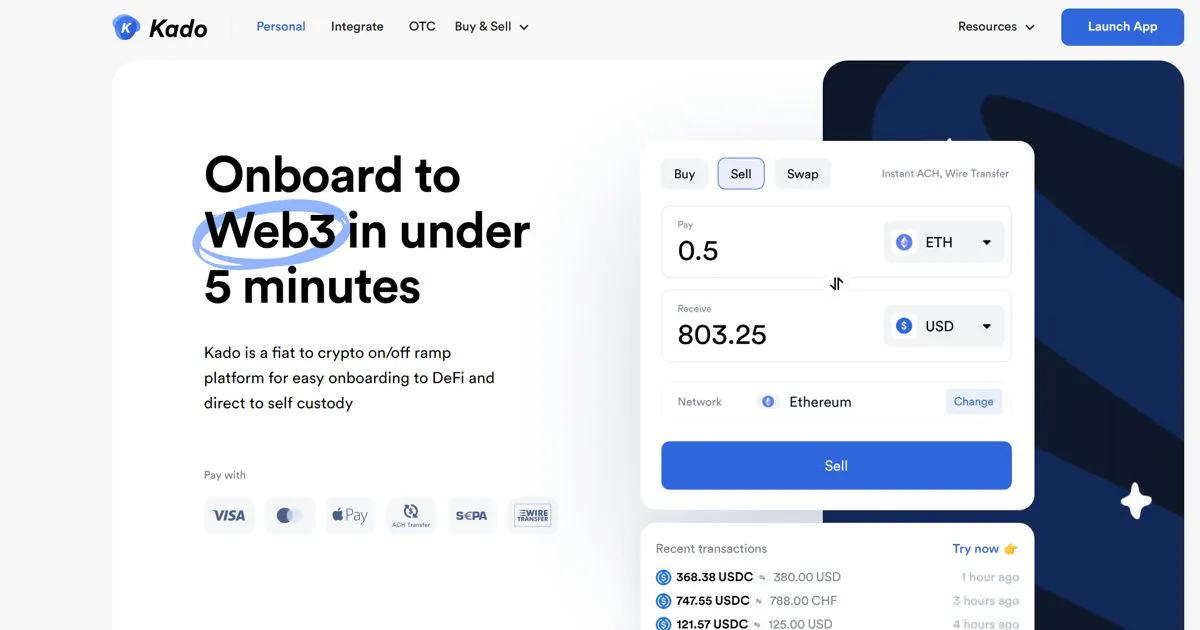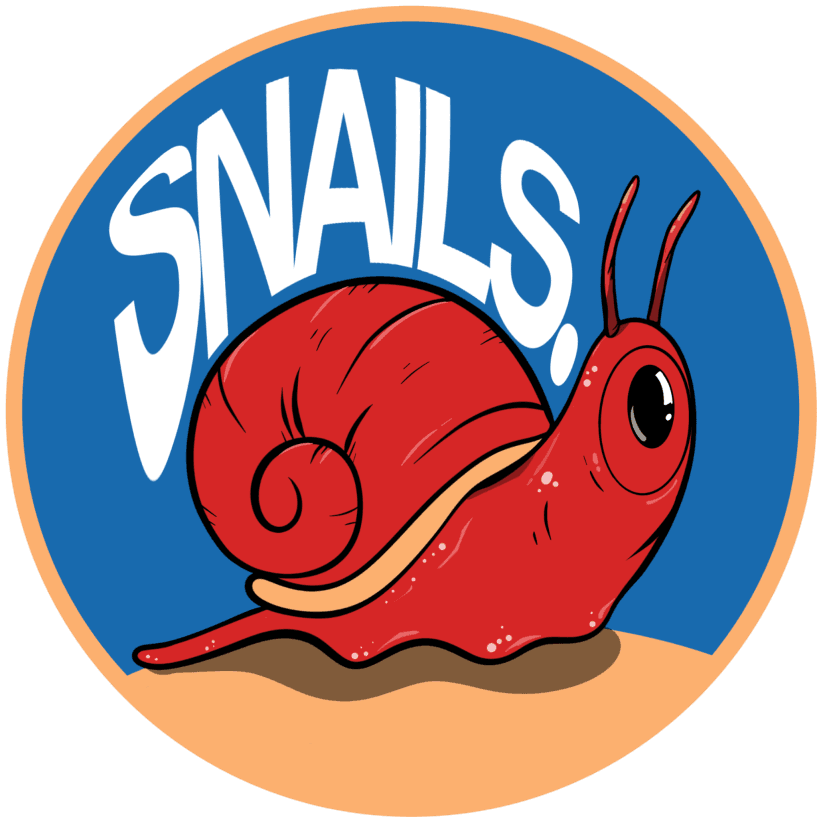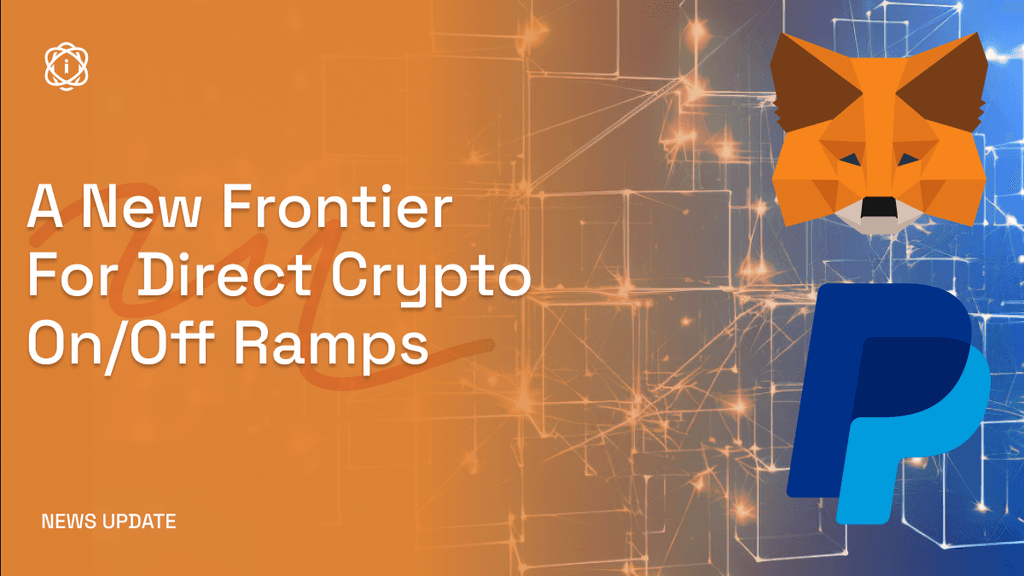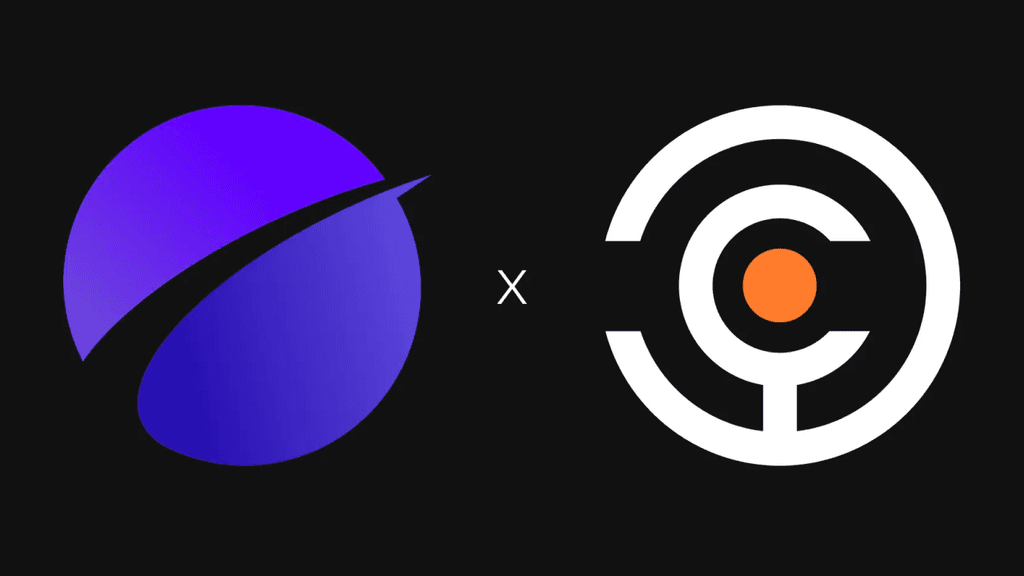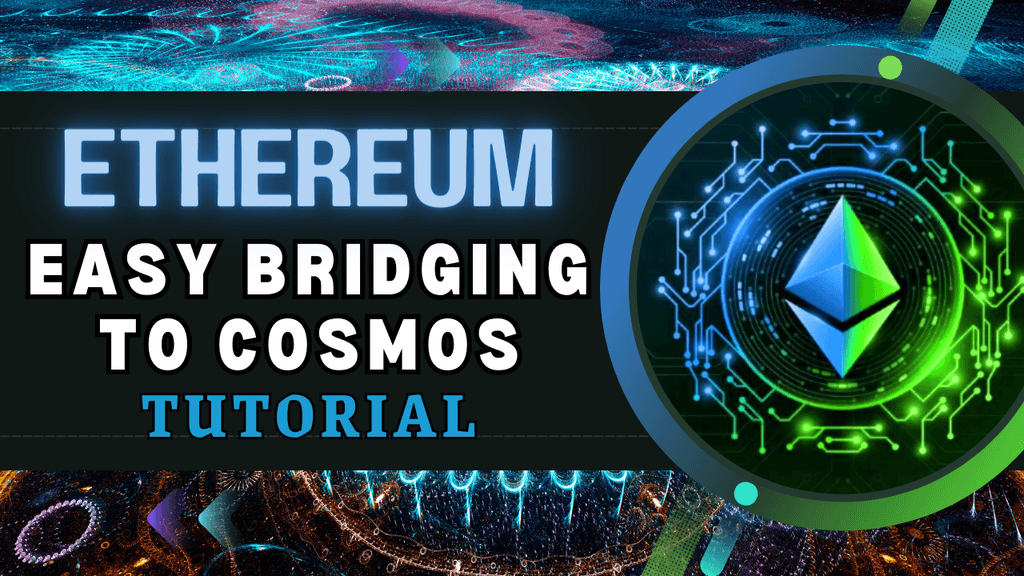Onboard your funds to Kujira today🚀
To begin using the suite of applications that Kujira offers, you first need to on-ramp (or deposit) some funds to use. There are a variety of different ways to do this, and in this article, we will guide you through these options
Cash From Your Bank To Kujira
To on-ramp fiat from your bank account to Kujira, we will be using Kado. First, go to app.kado.money/ramp and click on the sign-in button in the top right. Enter an email address, but try not to use one that contains any personal information like your name or address for example.
You’ll be required to enter a verification code, so go to your email and retrieve it before putting it into the boxes. This will create an account for you, before you accept the terms and conditions, let them know which country you are from, enter your mobile number, and then complete your KYC.
KYC will require you to take a picture of your passport or ID card like a driver’s licence or provisional. This shouldn’t take you long, and once completed you will need to give Kado approximately 5–10 minutes to verify all of this information. Whilst you wait, let us explain why you are required to provide this information.
KYC, also known as Know Your Customer, refers to a process that banks and other financial institutions use to gather identifying data/contact information from current and potential customers.
Its purpose is to prevent fraud, money laundering, and other illicit activity, as well as the misuse of financial accounts. So, whilst crypto prefers to be anonymous and permissionless, the banking system does not and we must follow these rules.
To check the status of your KYC, click your profile picture in the top right and then “My Account”.
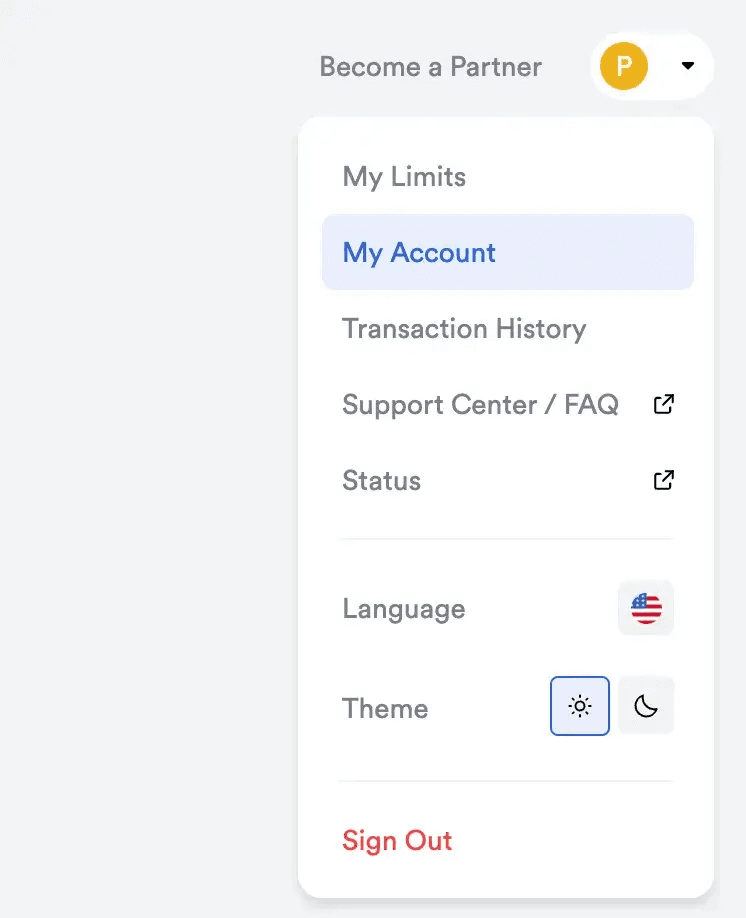
Check the status of your KYC
If your KYC has successfully been verified, a green “Completed” message will be present on the screen, allowing you to begin purchasing assets.
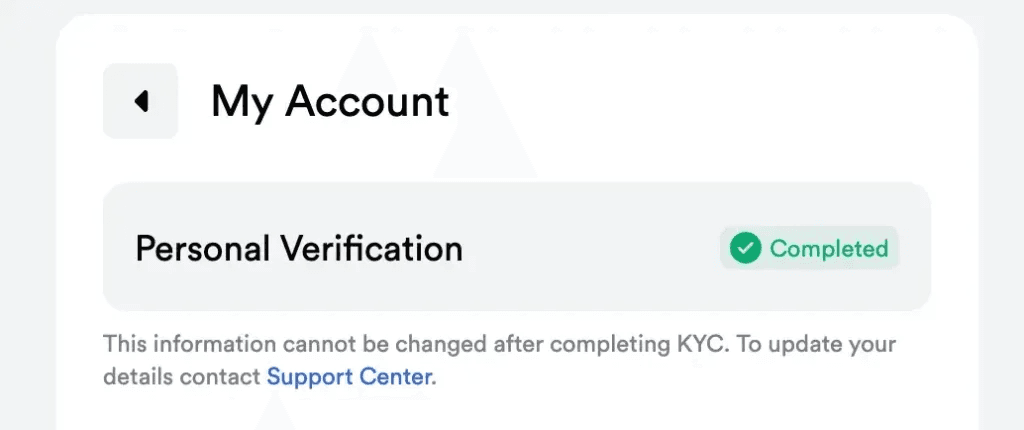
KYC is complete and you are ready to on-ramp!
If you do not already have a Sonar wallet, read through this article that will get you set up in minutes. Once the Sonar app is installed, enter the app. Drag down on the screen to reveal the settings cog and a money symbol, before clicking the money symbol.
Now click deposit with Kado and log in to your newly KYC-d Kado account using the 3 lines (sandwich) in the top right. You will need to enter a verification code sent to your email again.
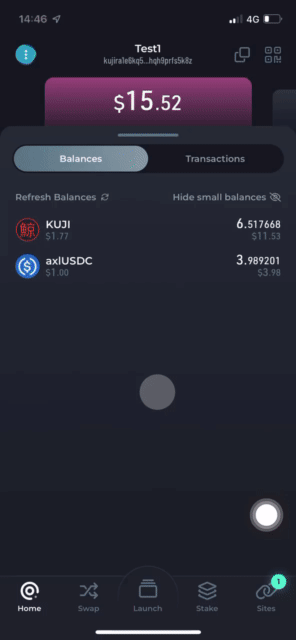
Logging in to Kado via SONAR Mobile App
You can now enter how much currency you would like to deposit. Once you’re comfortable with the amount you want to buy, click continue and click Apple Pay if you have this on your phone, else add a debit card to your account. Once added, click checkout and you have now successfully deposited funds into Kujira!
This will take between 5–10 minutes and you will receive an Email confirming your purchase too. Once the funds reach your account, you will see them on the homepage of Sonar under axlUSDC.
Cryptocurrencies From EVM Chains To Kujira
To bridge (transfer) funds from EVM chains such as Ethereum, Arbitrum, and Optimism over to Kujira, you have two options. You can either use Squid Router or Sonar 1-click deposits. We will go through both in this section.
Sonar 1-Click Deposits
To transfer funds directly into Kujira via Sonar, all you need to do is find your MetaMask private key or seed phrase. To provide an example, we will pretend you have funds on Ethereum within MetaMask, but this works for all EVM chains.
First, go to your MetaMask extension, click the three dots in the top-right corner, and click settings. In Security and Privacy, you will find a button that allows you to reveal your Secret Recovery Phrase. To do this, you will need to answer questions in a Security Quiz and then hold down a button before it is revealed.
DO NOT give this Recovery Phrase to anybody as this gives them full access to your funds. Once you have your 12/24 words recovery phrase written down (do NOT take a picture of it and store it digitally!), return to the Sonar App.
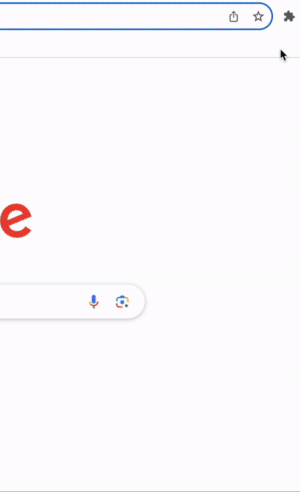
Obtaining your Secret Recovery Phrase on MetaMask
Click the plus (+) symbol next to your token balance and then press “Restore Wallet”. Now, type in the Recovery Phrase that you have just written down with spaces between each word. Return to the Sonar homepage and swipe left at the top to switch to your newly restored wallet.
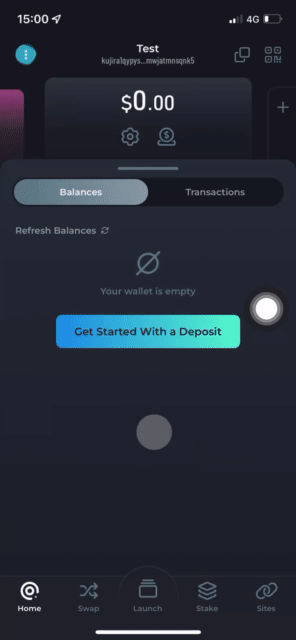
Restoring your MetaMask wallet on SONAR to deposit EVM funds
Click “Get Started With a Deposit” and then “Deposit” from your source EVM chain (Ethereum in this example). If you wait a few seconds, you should be able to see your cryptocurrencies on the source EVM chain and can choose which to deposit into Kujira in one click.
Choose the amount you want to transfer and click “Deposit” and Sonar will bridge all your assets under the hood in one click.
Transfers from EVM chains can take up to 30 minutes, so be patient and return later in the day to see your assets on the Sonar Homepage.
EVM To Kujira Transfers Using Squid Router
First, navigate to https://app.squidrouter.com/ and connect your MetaMask wallet from the top box. Configure the interface to show the chain/network that you want to transfer FROM (for example, Ethereum) and the currency you’d like to transfer.
Next, configure the bottom of the interface to show Kujira and the asset you would like to receive (for example, USDC). Click “Add Address” and copy your Kujira address from Sonar by pressing the 2 squares in the top-right of the Sonar UI before pasting it into this box.
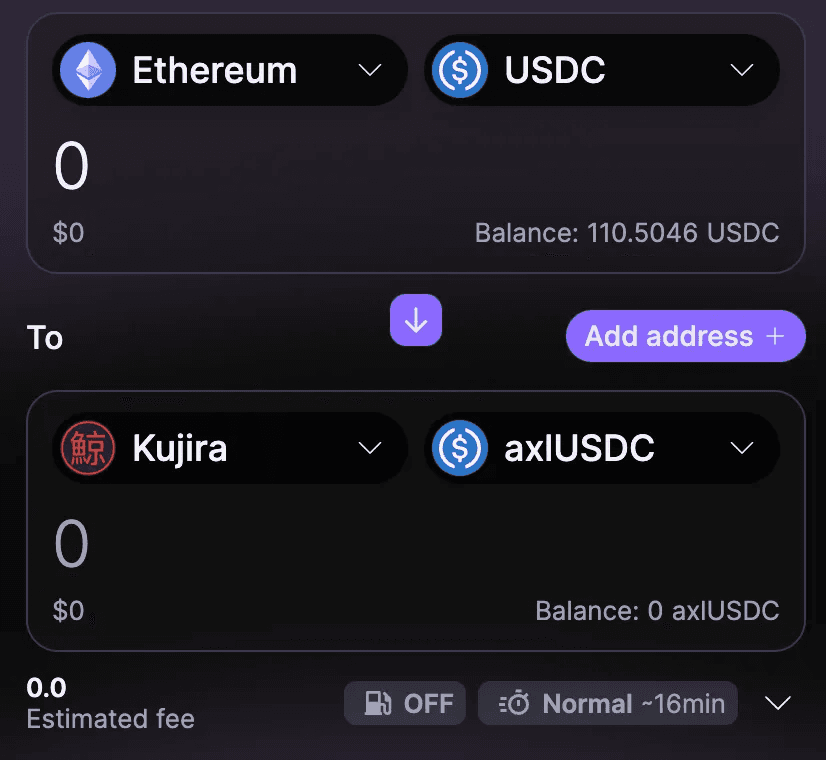
Bridging from Ethereum to Kujira using Squid
Click “Get Started With a Deposit” and then “Deposit” from your source EVM chain (Ethereum in this example). If you wait a few seconds, you should be able to see your cryptocurrencies on the source EVM chain and can choose which to deposit into Kujira in one click.
Choose the amount you want to transfer and click “Deposit” and Sonar will bridge all your assets under the hood in one click.
Transfers from EVM chains can take up to 30 minutes, so be patient and return later in the day to see your assets on the Sonar Homepage.
EVM To Kujira Transfers Using Squid Router
First, navigate to https://app.squidrouter.com/ and connect your MetaMask wallet from the top box. Configure the interface to show the chain/network that you want to transfer FROM (for example, Ethereum) and the currency you’d like to transfer.
Next, configure the bottom of the interface to show Kujira and the asset you would like to receive (for example, USDC). Click “Add Address” and copy your Kujira address from Sonar by pressing the 2 squares in the top-right of the Sonar UI before pasting it into this box.
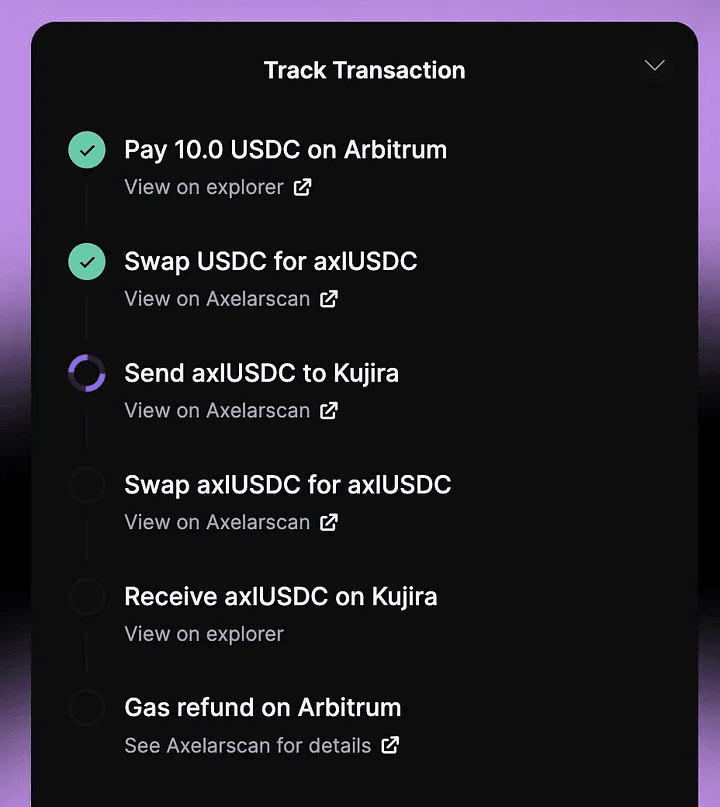
Check the status of your bridge via Squid
Squid is not only a bridge, it will swap supported assets too. So for example, if you wanted to transfer ETH on Ethereum to USDC on Kujira, you can simply configure the bridge to show ETH at the top and USDC on Kujira at the bottom and Squid will take care of the swaps under the hood.
Cryptocurrencies From Cosmos Chains To Kujira
Transferring assets from Cosmos chains to Kujira has been made incredibly simple and secure via IBC (Inter-Blockchain Communication).
First, navigate to https://blue.kujira.network/ibc and connect your Keplr wallet in the top-right corner.
Next, configure the bridge to show the source chain on the left (chain you have Cosmos Assets on) and Kujira on the right. Choose the tokens that you would like to be transferred to Kujira, and the amount in the box to the right.
Once configured, click “Initiate IBC Transfer” and your Cosmos assets will be transferred/deposited into Kujira within a few seconds.
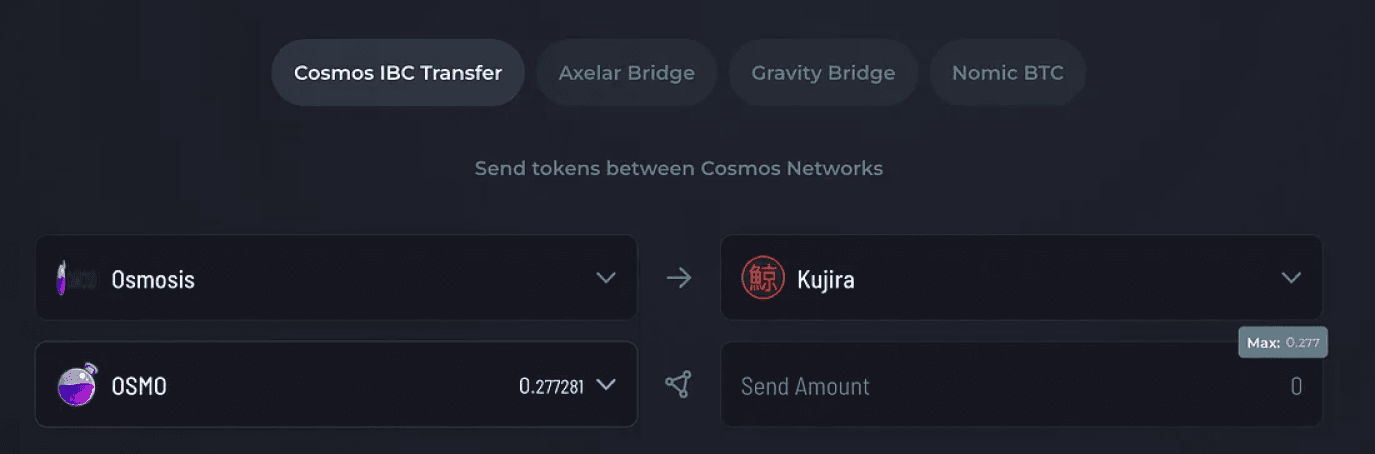
Transferring assets from Osmosis to Kujira via IBC
So that’s it. Follow this comprehensive guide to on-ramping funds to Kujira, and start your investing journey today!
Useful Links
Kujira Academy is a platform that aims to bridge the gap between young entrepreneurs and web3, providing them with rigorous education and career acceleration opportunities. Built by students, for students. Learn more about the academy and our vision here.
To register your interest and become a student of the Kujira Academy, click here.